Our integration with Flowhub's "Order Ahead" functionality allows Where's Weed consumers to place real-time orders on our platform and for real-time delivery and processing directly within your Flowhub Cashier application.
Prepare your inventory in Flowhub
- Before integrating, ensure your product inventory is up-to-date with accurate titles, descriptions and imagery.
- Next, confirm pricing is accurate for all listed products.
- Note: Products marked as inactive within Flowhub will not be displayed on your business’ profile page on Where's Weed.
Step 1: Contact Flowhub to get started
- To request an API key for integration with an order-ahead partner, email api@flowhub.com.
- If you already have this information, skip to step 3.
- After verifying the needed requirements, Flowhub will create an API and send it to Where's Weed
- In Flowhub Classic, navigate to Manage > Location Management > settings and select the Cart tab.
- Check the "Enable Order Ahead" box. This will populate the Order Ahead Tab in your Cashier App.
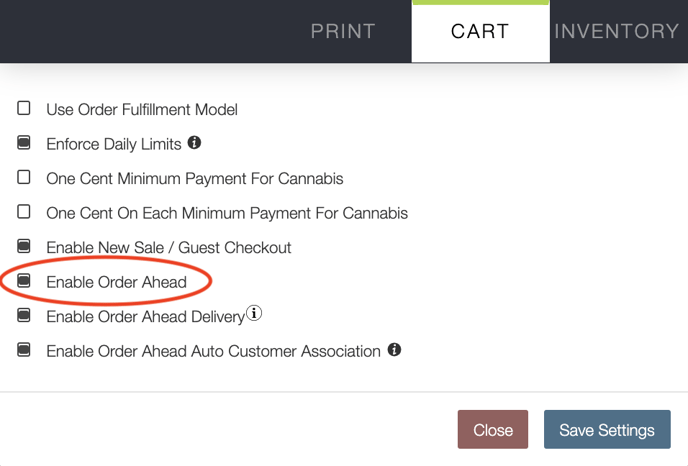
Step 2: Implementation of your API key
- Our team will assign the API key to your dispensaries account.
Note: The API Key is assigned on a per-company basis. - Upon a successful API connection, your product inventory will start populating to your menu in real-time.
- After a successful data sync, our team will reach out to discuss testing procedures.
Step 3: Test the integration
- Upon the successful data sync, the Where's Weed team will submit a test order to confirm that the order was properly received and functioned as expected.
- To confirm the test order you will sign into Flowhub Cashier and select the "Order Ahead" tab:

- Here, you should see the test order in the "New Orders" column.
- If you do not see the order come through the Where's Weed team will investigate as needed which may include working with our API team.
- If you do see the order, that means the order came through successfully from Where's Weed to Flowhub.
- Once the test order comes through into Flowhub, there is no further setup needed.
- It is recommended to delete the test order to avoid reporting the sale. Choose the three-dot menu in the upper right-hand corner of the order to cancel it.
Step 4: Start taking orders!
Now that a successful order has been processed, Where's Weed consumers can start submitting orders through our platform.