Integrating Blaze with Where's Weed allows consumers to place real-time orders on our platform, enabling real-time delivery and processing directly within the Blaze terminal.
Prepare your inventory in Blaze
- Before integrating, ensure your product inventory is up-to-date with accurate titles, descriptions and imagery.
- Next, confirm pricing is accurate for all listed products.
- Ensure that product "meta data" (THC %, CBD %, etc) are set for a better consumer experience.
- Note: Products marked as inactive within Blaze will not be displayed on your business’ profile page on Where's Weed.
Step 1: Obtain your API Developer Keys
- Start by setting up your third party integrations by navigating to the Global Settings > Company Settings > Developer Keys.
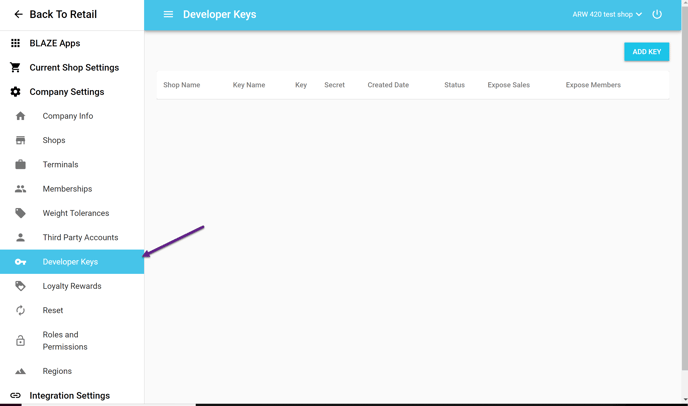
- Generate a developer key and secret by hitting the Add Key button.
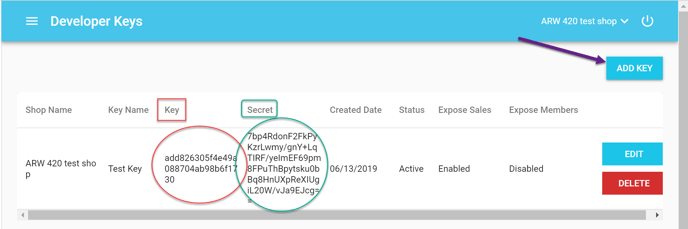
- Provide the Key and the Secret to your Where's Weed Account Representative. (as noted in the implementation section below)
Step 2: Setup webhooks within Blaze
Webhooks allow order status updates to be communicated with the customer. In order to set this up, follow these steps:
- BLAZE > Global Settings > Integration Settings > Webhook Management >
- In the “Update Consumer Order” field enter: https://wheresweed.com/webhooks/blaze.php
Step 3: Implementation of your API key
- Our team will assign the API key to your Where's Weed account.
Note: The API Key is assigned on a per-company basis. - Upon a successful API connection, your product inventory will start populating your menu.
- After a successful data sync, our team will reach out to discuss testing procedures.
Step 4: Test the integration
- Upon the successful data sync, the Where's Weed team will submit a test order to confirm that the order was properly received and functioned as expected.
Step 5: Start taking orders!
Now that a successful order has been processed, Where's Weed consumers can start submitting orders through our platform.